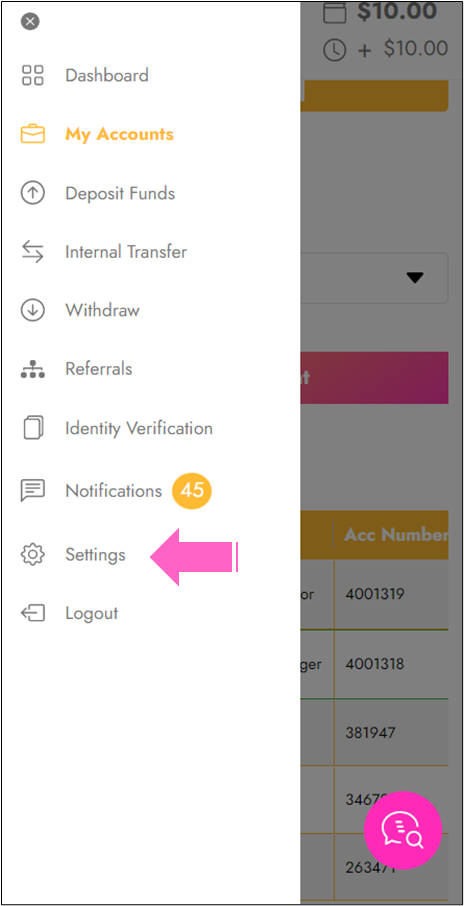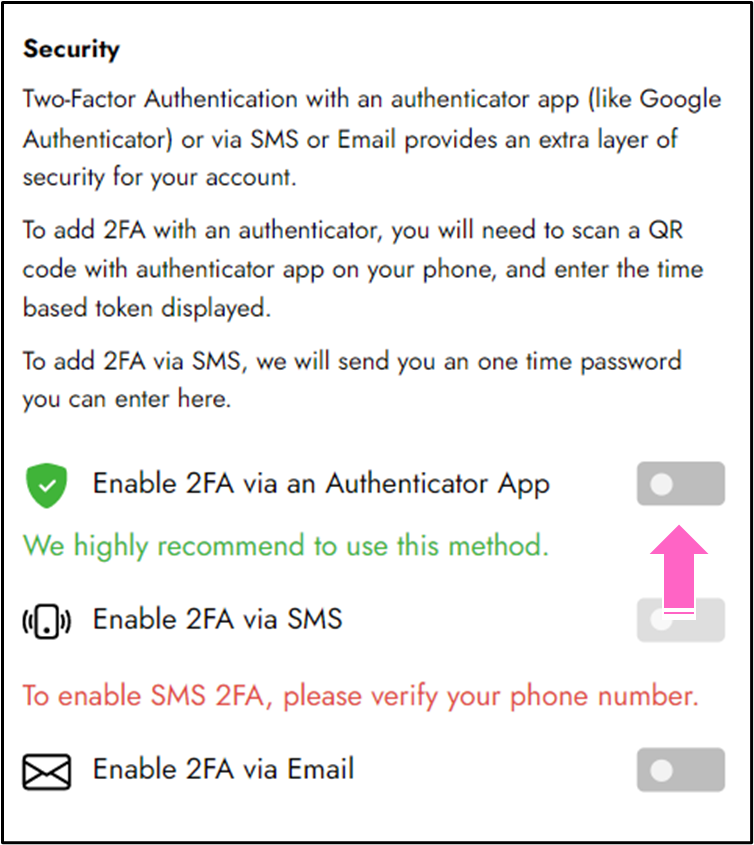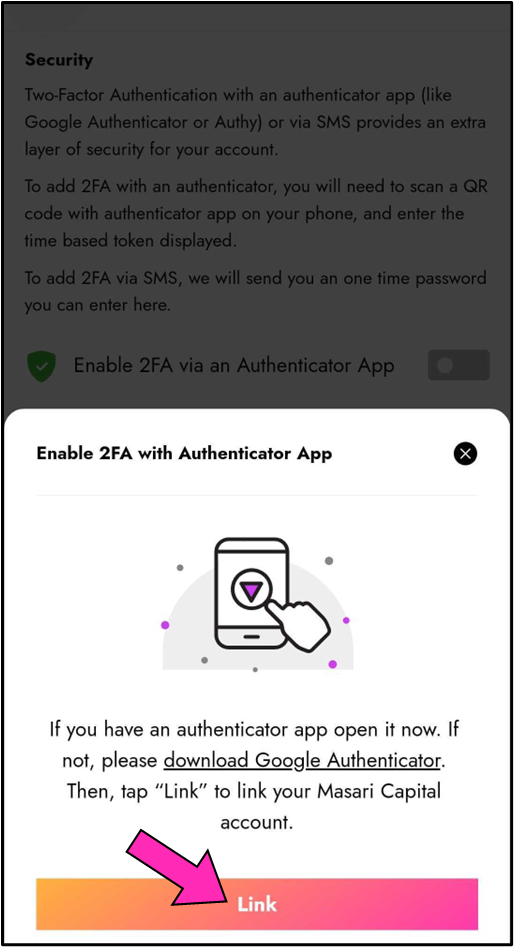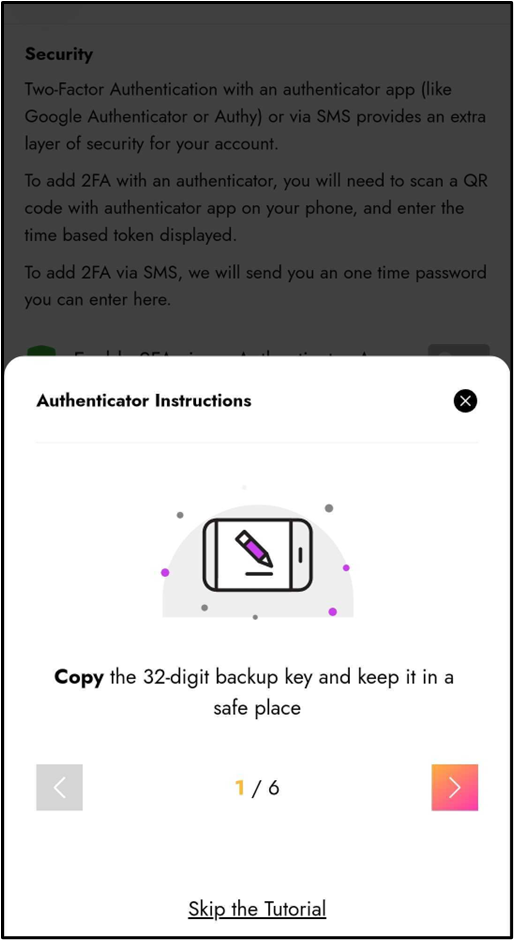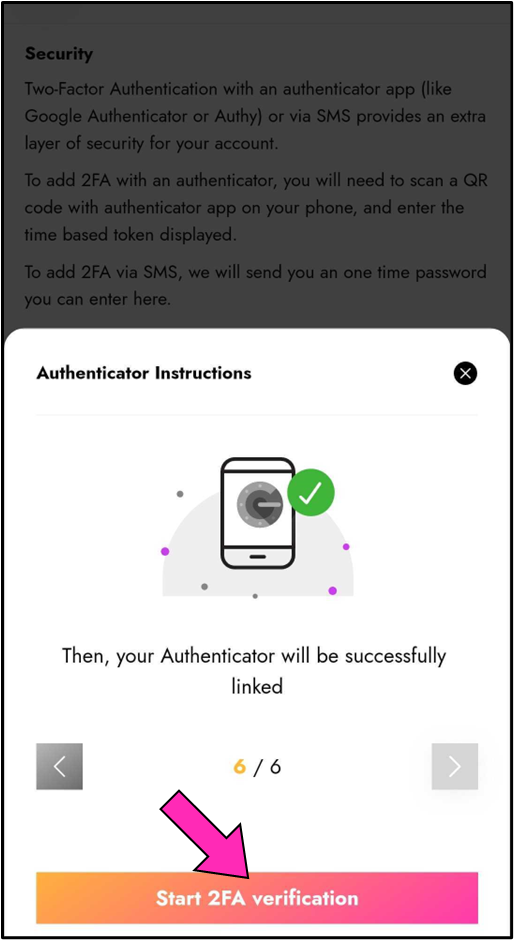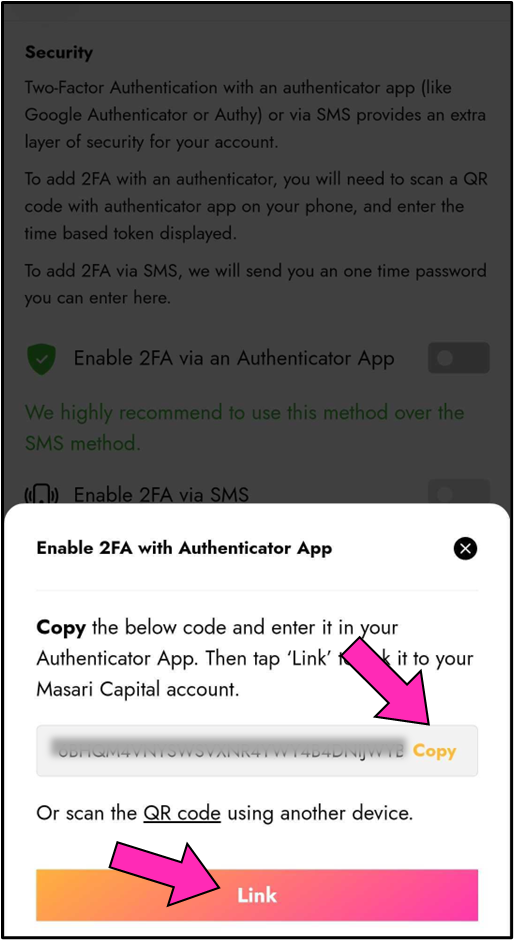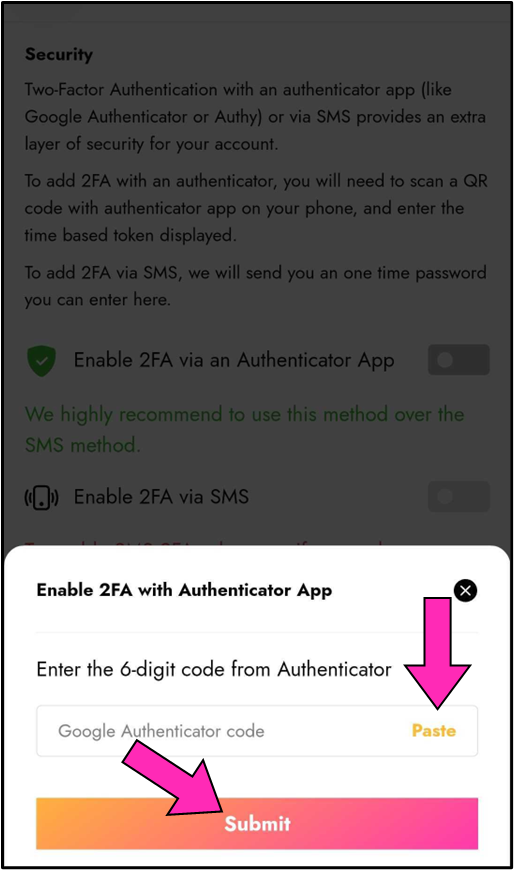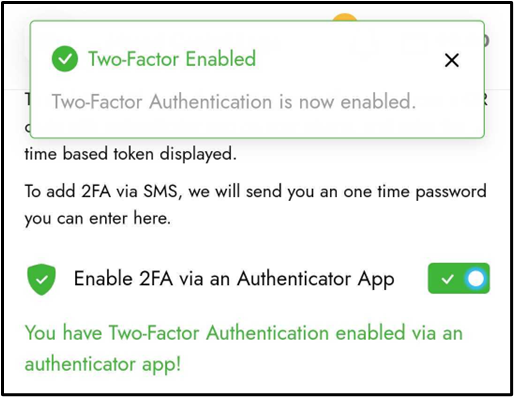Welcome to Masari Capital! |
Two-factor authentication (2fa) is a mandatory security measure that protects your account.
To enable it through mobile You will need a Two-Factor Authentication (2FA) app, which you can get from the app store on your device.
Follow this Step-by-Step Guide to enable your 2FA on a mobile device using an application:
- Start by tapping on Settings.
- Tap the box near Enable 2FA via an Authenticator App.
- A pop-up window with critical 2FA information will appear, explaining that if the authentication method or device is no longer available, you must contact customer support to stop your 2FA.
- A third-party authenticator application of your choice must be downloaded to your device.
- Once the application is installed, tap on the Link Button.
- Once the application is installed, tap on the Link Button.
- A third-party authenticator application of your choice must be downloaded to your device.
To begin the process of enabling your 2FA, start by following the tutorial.
- We are using Google Authenticator as an example, therefore, this may vary slightly on different applications.
- Tap on the Start 2FA Verification button.
- Tap on the Start 2FA Verification button.
- To copy the code into your authenticator app, tap on the Copy button on the right, then tap on Link.
- Navigate to your authenticator app and paste the code (on Google Authenticator this can be done by clicking on the “+” sign at the bottom right).
- The authenticator application will generate a 6-digit code which will be used to enable your 2FA on your Masari Capital account. Paste the code in the field on your Masari account.
- Tap on the Submit button.
- Tap on the Submit button.
- The setup is now complete!