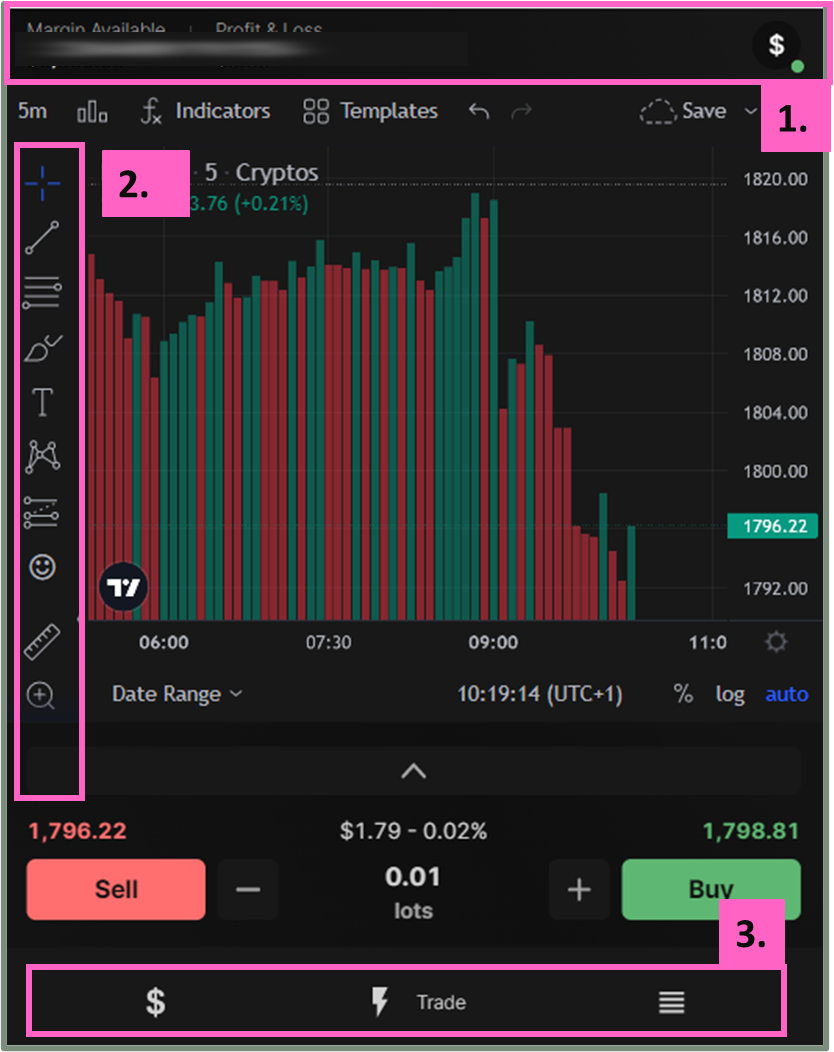Refer to the guide below for an overview of the TradeLocker user interface:
Section 1: Margin and P/L Overview:
Shows the Total margin available for trading, and total profit or loss from any active positions, along with the default currency of the account.
Section 2: Chart editing tools:
This section provides chart editing tools for monitoring the chart data as your heart desires. Please note that not all the tools are visible, so you may need to scroll down on the sidebar to find specific tools.
The tools will be found in the sidebar in the following order:
Cursor, Draw Trend Lines, Gann and Fibonacci tools, Geometric Shapes, Annotation tools, Patterns, Prediction and measurement tools, icons, measure, Zoom in, Zoom out, Magnet tool.
Each tool offers its own complex array of utilities. You do not need to use these to profit from your trades, however, as you gather more trading experience, you will most certainly find these tools useful.
Section 3: Navigation Buttons:
Tap on the “$” dollar sign icon at the bottom left to view the available pairs. You can also search for pairs by typing the name in the search bar.
Tap on the Lightning Bolt to view the trading section, which will display the chart data for the selected instrument.
Tap on the “4 Horizontal Lines” to view any open and pending positions. You can also close trades from here by tapping on them and tapping on the “x” button.